How to Reset Your Printer? Troubleshooting for Resetting Your Hp, Dell, Lexmark, Brother or Samsung Printers
Author: James Kara Murat
Ever faced problems with resetting your printer? Well, here we provide you invaluable tips to help you troubleshoot your HP, Dell, Lexmark, Brother or Samsung Printers in easy steps.
Resetting an HP laser printer
There is a technique known as cold resetting. It basically will set all your HP printer settings to the factory default levels. It is important to note that any settings made at the control panel of your printer are going to be reset. Hence, in case you happen to have a JetDirect card then even the IP address will be reset to the factory defaults. You can try to reset NVRAM. To do this, switch off your HP printer and then hold down the ‘Go’ key for around 20 seconds while switching the printer back on again.
- HP 1200 and 1100 models resetting: To do this, simply change the data by going into the service mode. This is applicable if your HP printer has a display panel. Otherwise you need to hold down the ‘Go’ button for around 5 seconds while the printer is switched on.
- HP 2100 printer resetting: You need to press the ‘job cancel’ key after switching off the printer. Then switch the printer on and only then release the key called ‘job cancel.’
- HP 2200 printer resetting: Switch off your printer and then hold down the ‘Go’ key. Switch back the printer on while holding the ‘Go’ button till the light comes on. Then release the button.
- HP 6P and 5P models resetting: Switch off your printer and then press the ‘reset’ button and within 20 seconds switch on the printer back again.
Resetting a Dell printer
You can reset your Dell printer fairly easily by simply double-clicking on the ‘Reset Dell Printer’ icon. You can reach this icon by clicking on the folder ‘UAN’, then clicking on ‘System Utilities’ and you should find the icon. However, one word of caution – this method will function only if the USB cable has been directly connected from the PC to the printer.
Resetting a Lexmark printer
You will firstly need to switch off your printer. Then simultaneously press the RETURN and READY keys while switching the printer on. This will take you to the Diagnostics Mode. The display unit will show the message ‘Performing self test’. Choose ‘Maintenance count’. Reset the count to make it zero. Then select the RETURN key and go back Diagnostics Mode. Then you can reset the printer to go back to the normal mode.
Resetting Brother Printer
You need to keep pressing the DOWN or UP keys a couple of times till you see ‘Maintenance 99’ displayed on the display. Then hold down the ‘Set’ button to go to standby mode. Please note that if you press the exit key only after typing in a single digit then the machine goes to maintenance mode in initial stages.
Resetting Samsung printer
You need to press the following keys in quick succession – MENU # 1 9 3 4. Then you should see a message on your display saying ‘TECH.’ Then again select the MENU key followed by ENTER. The display will now show ‘TECH MODE.’ Then select the ‘
Article Source: http://www.articlesbase.com/hardware-articles/how-to-reset-your-printer-troubleshooting-for-resetting-your-hp-dell-lexmark-brother-or-samsung-printers-362933.html
About the AuthorThis Article is written by James Kara Murat from PrintCountry.com, the contributor of PrintCountry FAQ. More information on the subject is at How to Reset Your Printer?, and related resources can be found at HP Ink Cartridges.
Subscribe to:
Post Comments (Atom)
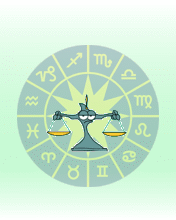
No comments:
Post a Comment